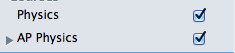Showing and Hiding Courses
From Planbook for Mac Documentation
(Difference between revisions)
Jeff Hellman (Talk | contribs) (created) |
Jeff Hellman (Talk | contribs) (add info about the affect on reports.) |
||
| Line 3: | Line 3: | ||
To show and hide courses, simply toggle the checkbox next to the course name as shown below. | To show and hide courses, simply toggle the checkbox next to the course name as shown below. | ||
<CENTER><TABLE style="width:80%;"><TR><TD>[[File:coursescheckbox.png|center|frame|Showing both Physics and AP Physics]]</TD><TD>[[File:coursescheckboxnoshow.png|center|frame|Hiding the Physics course and leaving the AP Physics class visible]]</TD></TR></TABLE></CENTER> | <CENTER><TABLE style="width:80%;"><TR><TD>[[File:coursescheckbox.png|center|frame|Showing both Physics and AP Physics]]</TD><TD>[[File:coursescheckboxnoshow.png|center|frame|Hiding the Physics course and leaving the AP Physics class visible]]</TD></TR></TABLE></CENTER> | ||
| + | |||
| + | Toggling the display of courses affects not only the display of courses in the main Planbook views (Day/Week/Month modes) but also the [[reports | PDF, Emailed and Printed Reports]]. | ||
Revision as of 23:13, 22 September 2011
The main Planbook can quickly become crowded if you teach many different classes per day. Planbook enables you to show and hide courses to de-clutter the interface and allow each remaining lesson to display more information.
To show and hide courses, simply toggle the checkbox next to the course name as shown below.
Toggling the display of courses affects not only the display of courses in the main Planbook views (Day/Week/Month modes) but also the PDF, Emailed and Printed Reports.