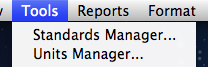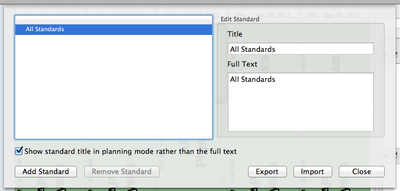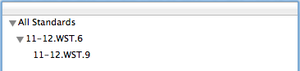Adding Standards to your Planbook File
(Created page with "==Overview== Before you can track standards using Planbook, you have to enter in all of the standards that you're interested in applying to lessons. There are two methods for e...")
Newer edit →
Revision as of 21:02, 27 September 2011
Overview
Before you can track standards using Planbook, you have to enter in all of the standards that you're interested in applying to lessons. There are two methods for entering standards into your Planbook data file.
- Manually enter each standard
- Import each standard from a CSV or plist file
Instructions for each method are found below. Regardless of how you want to enter your standards, the process starts with opening Planbook's standards manager. This is done by selecting the Tools-->Standards Manager menu item.
Once you have opened the Standards Manager, you'll be presented with the window shown below.
Adding Standards Manually
Adding standards manually is an easy, if tedious, process. The process begins by pressing the ![]() button in the lower left corner. This will create a standard in your Planbook. The standard will be a substandard underneath the selected standard in the table view.
button in the lower left corner. This will create a standard in your Planbook. The standard will be a substandard underneath the selected standard in the table view.
New standards are added with a default title and detail. The title and full text can easily be edited simply by clicking on the fields to the right and typing (or pasting from a webpage, word document, etc...) into the field as appropriate. Standards are updated as you type- there's no need to save or press enter to lock in your information.
After updating the title, the table view will reflect the new name immediately. As the table sorts alphabetically, the table will also resort immediately.
There is no limit to the depth of your standards- any standard you've entered can become a parent standard for other standards. The images below show the process of selecting a standard to be the parent standard, adding a new sub-standard and then revealing that standard.