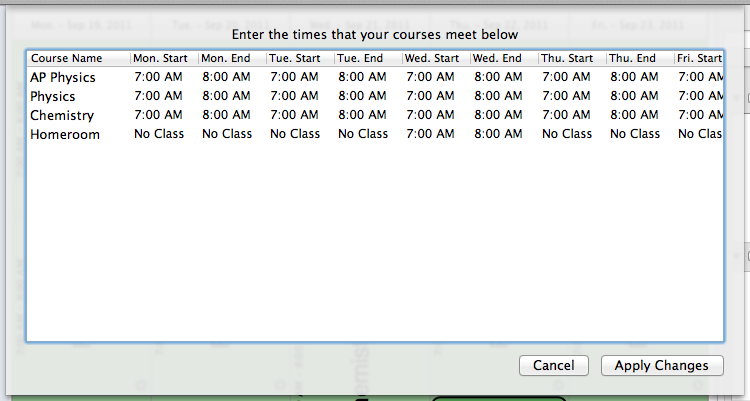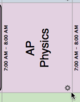Setting the Meeting Times For Your Classes
While not required, many teachers like to set the meeting times for their classes. This is especially important if you plan on syncing your lessons to iCal. There are several ways to set meeting times, but we'll start with the most flexible.
Using the Schedule Menu to set Meeting Times
The easiest way to assign times to your classes is to use the Schedule-->Assign Course Times menu item.
Upon selecting the menu item, you'll be presented with a window showing your classes and the days that they meet.
You can click on any time and type a new time to make changes. Planbook 3.0 is much more flexible in the time formats it accepts. You can enter 12 or 24 hour time and Planbook is now smart enough to parse entries like 9, 10 or 130 properly as 9:00 am, 10:00 am and 1:30 pm respectively. If you need to force Planbook to use 9 pm rather than the default of 9 am, simply write 9p.
You'll notice that classes that don't meet on a particular day are shown as no class and this can't be edited. If you need to completely add or remove a course from your schedule, please read up on adding and removing courses from your schedule.
Using the Settings pane to adjust course times
The schedule menu only allows for changing all of the meeting times for a given class. Teachers are always adjusting schedules to accommodate assemblies, field trips and other events that impact our days. Planbook can also help with this.
To modify the meeting time for a single instance of a class you'll first need to locate the lesson in question. Once located, click the small gear icon at the bottom right of the lesson plan view (as indicated to the left).