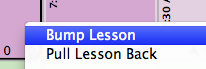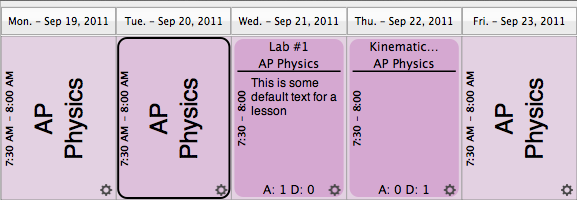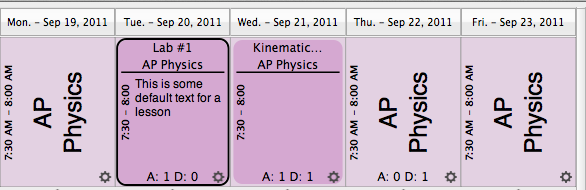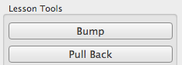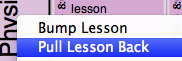Bumping and Pulling Lessons Back
Overview
Planbook has the ability to easily adjust your lessons to deal with unforeseen events, assemblies or other changes to you schedule. Planbook can cancel entire school days, change the schedule on a specific day, and deal with long term vacations. But, right now, we're going to look at the simplest schedule change- moving a lesson forward or backward.
Bumping Lessons
Sometimes lessons take longer than expected, a guest speaker suddenly becomes available, or a large segment of your class gets pulled out of class for standardized testing. In these cases, you probably want to push your scheduled lessons ahead and insert a new lesson plan. Bumping lessons can be done in a number of ways:
- Click on the gear icon in the bottom right corner of the lesson view (day/week view). Then, click the "Bump" button.
- Right click (hold control and click if you don't have a right mouse button) and choose "Bump Lesson".
Bumping a lesson pushes the lesson you selected forward to the next time that course or subject meets (skipping days as necessary). It also pushes all the subsequent lessons ahead by one day to make room for the bumped lesson. If you have a lesson entered on the last day that a course meets, that lesson will be bumped out of your Planbook and removed.
Pulling Lessons Back
Pulling a lesson back is the exact opposite of bumping. If you select the pull lesson back option on a lesson view, all the subsequent lessons will be pulled back by one course meeting. The lesson you chose to pull back will be overwritten.
You can pull lessons back using the same methods used for bumping lessons.
- Click the gear icon in the bottom right corner of the lesson view (day/week view). Then, click the "Pull Back" button.
- Right Click (hold control and click if you don't have a right mouse button) and choose "Pull Lesson Back"