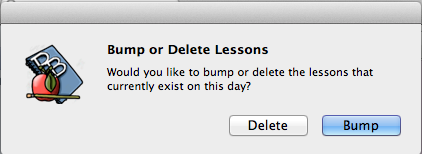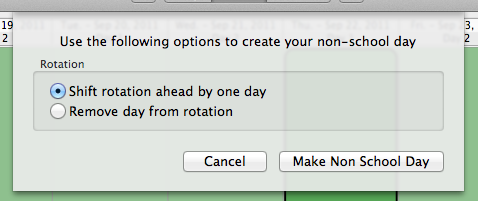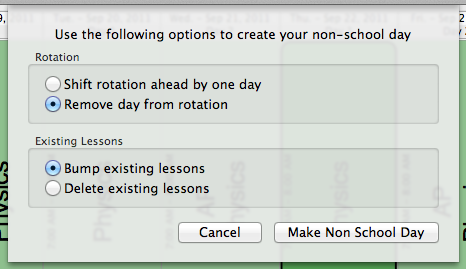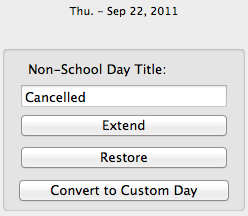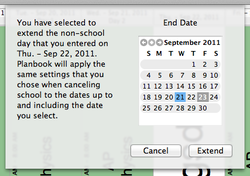Creating Non-School Days and Vacations
When you need to remove a day (or series of days) from your Planbook file for a vacation, holiday or snow day, Planbook can help. Planbook enables to you easily pull a day out of your planner and gives you options to delete or bump the lessons you've already written. Users with rotating schedules can choose how the no-school day impacts their rotating schedule.
Contents |
Creating a Non-School Day
There are three ways you can create a non school day.
- Click the gear icon to bring up the settings pane and choose "Make Non School Day"
- Right click (or hold control and click normally) on a lesson and choose "Make Non School Day"
- Select the Schedule-->Make Non School Day menu item.
All three methods are identical.
Weekly Repeating or Same Thing Every Day Schedules
If you teach the same thing each day or work with a weekly repeating schedule, the process for making non school days is simplified. After using one of the methods above to start creating a non school day, you will be presented with a dialog box that allows you to specify how to deal with the pre-existing lessons.
Choosing the bump option will result in the existing lessons being pushed ahead before the day is made into a non-school day. If you choose the delete option, the lessons will also be deleted, along with the entire day.
Rotating or A/B Block Schedules
When using a rotating block schedule, it's important to ensure that your rotation is dealt with appropriately when making non school days. When you use any of the methods listed above to make a non-school day in a rotating schedule, you'll be presented with an extra dialog asking how to deal with the rotation.
This dialog will enable you to choose whether to completely remove that day from the rotation, or shift the rotation ahead by one day. Consider the images below to see the effect of the two options. In both cases, Thursday Sept. 22nd was turned into a non-school day.
If you choose the Remove Day from Rotation option, you will also need to choose how to handle existing lessons on that day. Planbook will provide another set of buttons to help you out.Changing the Name of a Non-School Day
Planbook 3.0 makes it easy to change the name of a non-school day. To change the name of a non school day, simply click any place on the non school day. You'll notice the right sidebar change to reflect the options available for non-school days.You can easily change the name of the non-school day by typing in the Non-School Day Title field. Your changes are instantly used to update the Non-School Day Name.
Creating Longer Breaks and Vacations
Creating multi-day breaks and vacations is also easy with Planbook. You'll start the process for creating a longer break the same way you create a single non-school day. After creating a single non-school day, you can use the "Extend" button found in the holiday settings to lengthen the break.
When you click the extend button, a window will pop up asking you for an end date for the break. Choose the appropriate date by clicking on the actual number representing the date and you'll have a long vacation created almost instantly.
Please note that, for rotating schedules, the settings you chose for the original non-school day regarding shifting the rotation will carry through the entire extended break.
Restoring Non-School Days
Non-School days can quickly be converted back to normal school days by clicking on the day and then clicking the "Restore" button.
Converting a Non-School Day to a Custom Day
Planbook allows custom schools days (days with unique schedules such as assembly schedules). You can quickly convert a non-school day into a custom day using the "Convert to Custom Day" button. More information is available about Using Custom Days.