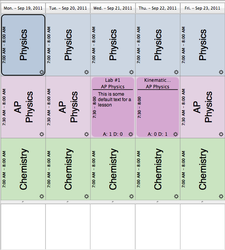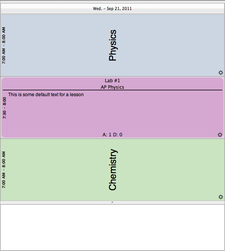Day, Week and Month Views
Overview
Planbook offers a day, week and month mode for for viewing and selecting your lesson plans. These modes can be toggled using the toggle button at the top of the main planbook window, or by using keyboard commands. Day and Week mode also be toggled by clicking the button at the top of every day that shows the date.
Week Mode
Planbook defaults to week mode when opening a new or existing file. This mode allows you to see an overview of all the days you teach in a single week.
Week mode can be enabled by setting the toggle button found at the top of the screen to the Week setting. You can also enable week mode with the View-->By Week menu item or the command-shift-W keyboard shortcut.
If you are viewing your plans in day mode, you can easily return to week mode by clicking the button listing the date at the top of the day.
The image to the left shows a version of the week view for an example file. Note that the currently selected lesson is designated with a black outline. Lessons with information entered into them are shown in a darker variant of the color you selected for that class. Also, note the existence of the text boxes at the bottom of every day. These text entry areas are designed to hold meeting information, reminders or other important information specific to that day that doesn't belong in a lesson plan.
The daily notes text areas may be resized by dragging the divider between the text area and the lesson views up or down. All the notes views resize synchronously.Day Mode
Day mode is a useful view for focusing on a single day's lessons. Viewing in Day mode also gives each lesson view more space, enabling more of the entered lesson text to be visible in each lesson view.
Day mode can be enabled by