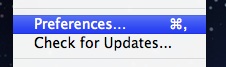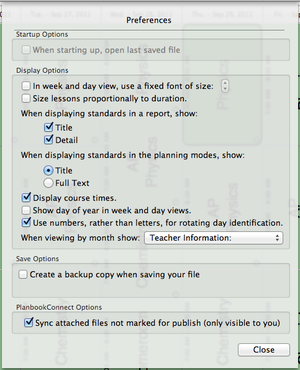Adjusting your Planbook Preferences
Overview
Planbook has a number of user-customizable preferences that you can set. The preferences for Planbook are found in the Planbook-->Preferences menu item. This document will detail the preferences you can set.
Preferences
Startup Options
When Starting Up, Open Last Saved File
This preference, available on OS X 10.6 or earlier, makes Planbook open your last saved data file when it is restarted. This is unavailable on OS X Lion because the Operating System now does this automatically.
Display Options
In Week and Day View, use a fixed font of size
This preference forces Planbook to use a single font size when displaying plans in the Week and Day view. This is helpful if you want to increase the size of the lesson plans (perhaps for display on a projector). After enabling this preference by checking the button, you will also be able to choose a default font size.
Size Lessons Proportionally to Duration
This is a new feature in Planbook 3 that allows the lesson views to occupy space based on their length. In previous versions of Planbook, all lessons occupied the same amount of vertical space. This feature enables shorter periods (such as recess) to take less space in your planning window
When displaying standards in a report, show
This lets you choose what information is shown when including standards in a printed report.
When displaying standards in the planning modes, show
This lets you choose which information from your standards is visible in the regular views
Display Course Times
This preference determines whether the times for lessons are shown on the left side of the lesson views. Planbook 3 does a better job of not overlapping text when displaying times, and also shrinks the time (displaying less information) as the box gets smaller. Planbook will automatically hide the time if it cannot be displayed without overlapping other text.
Show day of year in week and day views
This shows the day of the school year in the date button above the lesson views in day or week mode.
Use numbers, rather than letters, for rotating day indentification
Use this is you'd prefer your rotating schedule to display as Day 1, Day 2, etc... rather than A Day, B Day, etc...
When Viewing By Month, Show:
This is the field that will be displayed in the month view (space permitting).
Save Options
Create a backup copy when saving your file
This will automatically back up your file when saving. Turning this option on will reveal another preference for the backup location.
PlanbookConnect Options
Sync attached files not marked for publish (only visible to you)
If you turn this preference on, attached files that are marked private (not publish) will not be sent to PlanbookConnect. If this preference is turned off, all attached files are synced but files that are not marked for publish are visible only to you when logged in.