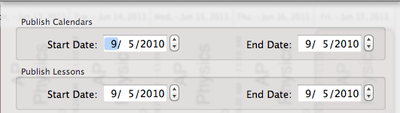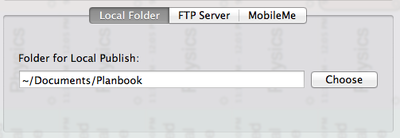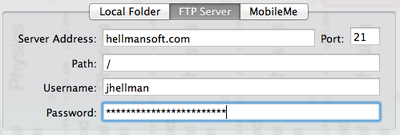Html publish
Contents |
Overview
After you've setup your Planbook file for publishing to a local folder, FTP Server or MobileMe, you're ready to Publish.
To publish your Planbook file to one of these services, please first choose the File-->Publish menu item. This will bring the up the Publish window that enables publishing to your chosen service.
General Publish Settings
Regardless of whether you're publishing to a local folder, FTP server or MobileMe, you must set the dates for the publish appropriately. There are two sets of dates and each must be set correctly for your plans to publish.
- The Calendar Dates control the range of dates for which the monthly calendars will be generated (or re-generated). Choose the dates here carefully or else the monthly calendars may not contain links to the lessons you've setup for publishing.
- The "Lesson Dates" control the range of dates for which lessons are published. Choose these carefully, as well, or else you might have links in your monthly pages that cannot be found.
Publishing to a Local Folder
If you want to publish to a local folder, all you need to do is choose a folder on your computer for the published Planbook output. Publishing to a local folder can be useful if you've got an FTP program you use to copy your plans, or if your local network provides a folder that's accessible directly from the Internet.
If the folder you specify doesn't exist, Planbook will try to create it.
Publishing Directly to an FTP Server
If you have an internet account that includes the ability to connect via FTP to a web accessible folder, Planbook can publish your files directly to that server. You will need to contact your school or internet service provider to determine if you have this ability, and for the address, username and password for your account. You FTP connection must be plain FTP, not SFTP or any other secure FTP variant.
You will need to provide 4 pieces of information in order for Planbook to connect to your FTP server.
- Server Address (this is likely the same as your web site URL, without the www at the beginning. It should not include http://)
- Path to your web accessible folder. Often this is '/'public_html but you will need specific knowledge about how your account works from your system administrator for this information.
- Username. Often this is the same as your email username, but not always
- Password.
The Port setting will, in almost all cases, be 21.
Publishing to MobileMe
This feature is available to purchasers of Planbook who did not but Planbook at the Mac App Store. Apple is discontinuing their MobileMe web hosting service and has not announced a replacement service in the new iCloud offering. This feature will be removed from Planbook when Apple shuts down their hosting service (Planned for July, 2012). If you are a MobileMe subscriber, please make plans to find a new service (likely http://www.planbookconnect.com) for hosting your lesson plans.
Planbook automatically identifies your Mobile Me account and you don't need to do anything special to get your plans published to a web accessible folder. If you want to publish to a subfolder (because you already have a website hosted at MobileMe), you can enter the name of any subfolder you'd like. The folder must be found in the Web-->Sites folder of your iDisk.
Important notes about publishing to MobileMe:
- You must already be logged into your iDisk for publishing to MobileMe to succeed. To ensure you're logged in, please use the Finder application to navigate to your iDisk. If you can view the files in your iDisk via the Finder, you're logged in.
- Planbook will overwrite any existing index.html files in your Web/Sites folder. If you don't want Planbook to overwrite your existing pages, you'll need to publish to a subfolder
Actually Publishing your Files
Once you have selected the dates for your publish and the method you'd like to use, you can publish your plans using the Publish button. Publishing lots of lessons (especially with attachments) via FTP or MobileMe can be quite time consuming. Planbook will track your progress in the bottom right corner of the main application window.