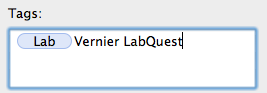Tags
Planbook also enables you to keep track of lessons using keywords. This can be useful to track the lessons spent doing labs (as opposed to seatwork or lecture), time spent in the computer lab, or any other variable you might be interested in.
Contents |
How to Tag Lessons with Keywords
Tagging with Keywords using the Settings Pane
Lessons can be tagged with keywords by first showing the settings pane. To show the settings pane, click on the small gear icon in the lower right corner of a lesson in the Day or Week modes.Once the settings pane is visible, you'll see a text box enabling you to enter the keywords for the lesson (shown to the right). Keywords applied to a lesson show in a blue oval. Keywords in progress show as normal text. The keyword is surrounded by the blue oval after pressing the return key.
Tagging with Keywords using Detail Mode
Lessons can also be tagged with keywords using the detail mode. To enter detail mode, simply double click a lesson in the Day, Week or Month modes. Once the detail mode is visible, shift to the Standards and Details tab.
Once the correct tab is visible, you'll see the same Keyword entry box as is found in the settings pane.
Printing, Saving and Emailing Keyword Reports
For information about printing, saving and emailing reports featuring keywords, please see the special reports section.