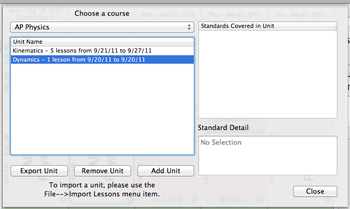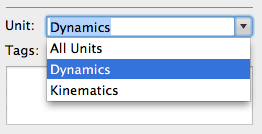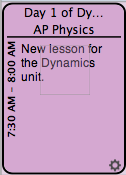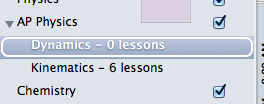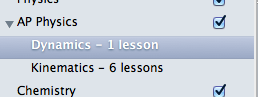Units
Contents |
Overview
Planbook features the ability to group lesson plans into units. Units can then be used to quickly print a report listing all the lessons in the unit. Units can also be exported for reuse in a another Planbook file (either yours or a colleagues).
Using the Units Manager
Creating and Modifying Units
The easiest way to create a new unit is to use the Tools-->Units Manager menu item. Upon selecting this menu item, the Units Manager will appear. From this screen you can view the units that you've already created and create a new unit by clicking the Add Unit button.
To rename the newly created unit, double click the name of the unit in the table and type a new name.
Other Unit Manager Features
The Units manager also shows a list of the standards that are applied to lessons within the unit selected in the table on the left.
You can also remove a unit via the Remove Unit button.
Finally, you can export a unit to a shareable data file using the Export Unit button. For more information, see export units.
Adding Lessons to a Unit
There are several ways to add lessons to a unit.
Adding Lessons to a Unit Using the Settings Pane
The easiest way to add a lesson to a unit is using the settings pane. You can access the settings pane by clicking the small gear icon in the lower right corner of any lesson view in Day or Week mode.Once you've opened the settings pane, you'll see a pop up box with all the units that you've entered. You can pick a new unit by clicking the down arrow to show all the units and selecting the unit that is appropriate for this lesson. After selecting the unit, press the return key to apply the change.
Adding Lessons to a Unit Using the Detail Mode
Lessons can also be added to a unit using the Detail mode. The detail mode can be accessed by double clicking on any lesson in the Day, Week or Month mode. Once you have entered the detail mode, you can add a lesson to a unit by:
- Clicking the Standards and Details tab
- Changing the unit in the same manner as Adding Lessons to a Unit Using the Settings Pane.
Adding Lessons to a Unit Using Drag and Drop
Lessons can also be added to a unit by dragging and dropping the lesson onto the unit in the left side sidebar. To add lessons via drag and drop:
- Expand the course in the left side sidebar to reveal the units (by clicking the disclosure triangle next to the course name).
- Click and drag the lesson in the Day or Week Mode.
- Move the lesson so that the desired unit becomes highlighted.
- Release the mouse button. The lesson will be added to that unit.
Lessons may only be added to units in their own course.
Printing, Saving or Emailing the Lessons in a Unit
For information about printing, sharing or emailing units, please see the section discussing special reports.
Exporting and Importing Lessons in a Unit
For information about exporting and importing units, please visit the section discussing exporting and importing lessons.